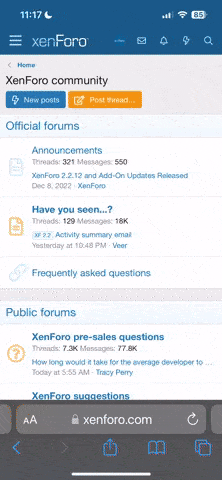Windows 11 has ushered in a new era of sleek design and enhanced functionality, making it even more important to have a few tricks up your sleeve. While the Start menu, Taskbar, and File Explorer are familiar to many, there are some hidden gems in the form of keyboard shortcuts that can supercharge your Windows 11 experience. In this post, we'll unveil 10 lesser-known Windows 11 shortcuts to help you become a power user.
By incorporating these lesser-known Windows 11 shortcuts into your daily workflow, you can navigate the operating system with greater efficiency and finesse. Whether you're a productivity enthusiast or just looking to simplify your computer tasks, these hidden gems can save you time and make your Windows 11 experience more enjoyable. So go ahead, give them a try, and unlock the full potential of your Windows 11 PC! If you think you know some cool shortcuts as well let me know in the replies below.
- Win + Z: This hotkey activates Snap Layouts, allowing you to quickly organize open windows into various predefined layouts. It's perfect for multitasking, especially on large monitors.
- Win + N: Launch the new Notification Center for a streamlined way to access your notifications, quick settings, and calendar events.
- Win + W: Open the Widgets panel, where you can access customizable widgets for weather, news, calendar, and more. These widgets provide at-a-glance information.
- Win + X: This keyboard combination opens the Quick Link menu, which offers shortcuts to essential system tools like Task Manager, Control Panel, and Device Manager.
- Win + Comma (,): Quickly peek at the desktop by minimizing all open windows as long as your holding. Release them to restore your previous window arrangement.
- Win + Dot (.): This keyboard combination opens up a smiley inserter, Clicking on the smilies, inserts them into open textbox or document.
- Win + V: This opens up clipboard history, where you can get a history of what items you have copied in the past. If you are using it for the first time, you might have to enable it first.
- Win + Alt + P: This shortcut toggles between the different presentation modes (like PC screen only, duplicate, extend, or second screen only) for multiple displays, making it handy for presentations.
- Win + Shift + S: Activate the snipping tool for taking screenshots. It allows you to select a specific area on your screen to capture.
- Win + 1-9: Easily access apps pinned to your Taskbar. Pressing Win + 1 opens the first pinned app, Win + 2 opens the second, and so on, up to Win + 9.
By incorporating these lesser-known Windows 11 shortcuts into your daily workflow, you can navigate the operating system with greater efficiency and finesse. Whether you're a productivity enthusiast or just looking to simplify your computer tasks, these hidden gems can save you time and make your Windows 11 experience more enjoyable. So go ahead, give them a try, and unlock the full potential of your Windows 11 PC! If you think you know some cool shortcuts as well let me know in the replies below.